This is useful shortcut for Visual Studio 2010. Yes, sangat berguna sekali teman-teman. Terutama bagi yang sedang mendevelop aplikasi asp.net, c#, dan lain-lain. Copas juga sih, tapi apa salahnya juga kalau saya berbagi pengalaman. Karena ilmu itu semakin bertambah jika kita memberikannya pada orang lain.
Ok, kita langsung saja berikut ini adalah shortcut-shortcut yang bisa digunakan di Ms Visual Studio 2010. Check this out. ^-^
| 1. Manage Visual Studio |
|---|
| Ctrl+s | Save current file |
| Ctrl+Shift+s | Save all files |
| Ctrl+Shift+n | Create new project |
| Ctrl+o | Open file |
| Ctrl+Shift+o | Open project |
| Ctrl+Shift+a | Add item to project |
| Esc | Close menu or dialog |
| Ctrl+p | Print |
| Shift+Alt+Enter | Toggle full screen mode |
| Ctrl+f4 | Close current tab |
| Ctrl+f6/Ctrl+Shift+f6 | Go to next / go to previous window |
| Ctrl+Tab, then Arrow keys | Press and hold Ctrl+Tab, then using arrow keys gives a small task manager with all open files and views |
▲ up
 2. Bookmarks 2. Bookmarks |
|---|
| For keystrokes with two keys such as Ctrl+k+k, keep holding the Ctrl key until releasing the last key. |
| Ctrl+k+k | Toogle bookmark |
| Ctrl+k+n | Goto next bookmark |
| Ctrl+k+p | Goto previous bookmark |
| Ctrl+Shift+k+n | Goto next bookmark in folder |
| Ctrl+Shift+k+p | Goto previous bookmark in folder |
| Ctrl+k+w | Put focus on bookmark window |
| Esc | Leave bookmark window and focus on editor |
| Ctrl+k+h | Toggle code shortcut at current line* |
| Ctrl + K + L | Clear all bookmarks |
| *if somebody figures out additional shortut keys on how to use code shortcuts, please edit this page and add. |
▲ up
 3. Code Editor 3. Code Editor |
|---|
 Find, Replace, and Goto Find, Replace, and Goto |
|---|
| Ctrl+f | Find and replace dialog box |
| f3/Shift+f3 | Find next / find previous |
| Ctrl+h | Display Replace options on the quick tab |
| Shift+f12 | Find all references for selected symbol |
| Ctrl+Shift+f | Find in files |
| Alt+F3, s | Stop current find in files operation |
| Ctrl+F3/Ctrl+Shift+f3 | Find next / find previous in selected text |
| Alt+F12 | Find symbol |
| Ctrl+d | Put cursor in find/command box of the toolbar. Use ctrl+/ in Visual C# |
| Ctrl+i/Ctrl+Shift+i | Incremental search / reverse incremental search |
| Shift+Alt+f12 | Quick find symbol |
| Ctrl+, | Display Navigate-To dialog box |
| Ctrl+g | Goto line number |
| Ctrl+] | Go to matching brace in source file |
 Undo, Redo, Copy, Paste Undo, Redo, Copy, Paste |
|---|
| Ctrl+x, Ctrl+x, Ctrl+v | Cut, copy, paste |
| Ctrl+Shift+v | Pastes an item from the Clipboard ring |
| Ctrl+z | Undo |
| Ctrl+y | Redo (or Shift+Alt+Backspace, or Ctrl+Shift+Z) |
 Select Text Select Text |
|---|
| Shift+Arrow Keys | Extend selection one character/one line |
| Ctrl+Shift+End/Ctrl+Shift+Home | Extend selection to end / to beginning of document |
| Ctrl+Shift+] | Extend selection to nexst brace |
| Shift+End/ Shift+Home | Extend selection to end / to beginning of line |
| Shift+Page Down/Shift+Page Up | Extends selection down one page / up one page |
| Ctrl+w | Select current word |
| Esc | Cancel Selection |
| Ctrl+Shift+Page Down/Page Up | Moves cursor and extend selection to the last line / first line in view. |
| Ctrl+Shift+Arrow right/arrow left | Extend selection one word to the right / one word to the left |
| Ctrl+a | Select All |
▲ up
 4. Coding 4. Coding |
|---|
 Collapse Items Collapse Items |
|---|
| Ctrl+m+m | Collapse / un-collapse current preset area (e.g. method) |
| Ctrl+m+h | Collpase / hide current selection |
| Ctrl+m+o | Collapse declaration bodies |
| Ctrl+m+a | Collapse all |
| Ctrl+m+x | Uncollapse all |
| Ctrl+m, ctrl+t | Collapse Html tag |
 Edit Code Edit Code |
|---|
| Ctrl+l | Delete current line or selection of lines to and add to clipboard |
| Ctrl+Shift+l | Delete current line or selection of lines |
| Ctrl+Delete | Delete word to right of cursor |
| Ctrl+Backspace | Delete word to left of cursor |
| Ctrl+Enter | Enter blank line above cursor |
| Ctrl+Shift+Enter | Enter blank line below cursor |
| Ctrl+Shift+u | Make uppercase |
| Ctrl+u | Make lowercase (reverse upercase) |
| Ctrl+k+c | Comment selected text |
| Ctrl+k+u | Uncomment selected text |
| Ctrl+k+\ | Remove white space and tabs in selection or around current cursor position |
| Ctrl+k+d | Format document to code formatting settings |
| Ctrl+k+f | Format selection to code formatting settings |
| Ctrl+Shift+space | Display parameter required for selected method |
| Ctrl+Shift+8 | Visualize whitespace (or press Ctrl+r, then Ctrl+w) |
| Ctrl+k+d | Format document to code formatting settings |
| Ctrl+k+f | Format selection to code formatting settings |
| Ctrl+Shift+t | Transpose word to right of cursor; makes b=a out of a=b if cursor was in front of a |
| Ctrl+t | Transpose character left and right of cursor; cursor between ab would make ba |
| Shift+Alt+t | Transpose line: Move line below cursor up and current line down. |
 IntelliSense and Code Helper IntelliSense and Code Helper |
|---|
| Ctrl+Space | Autocomplete word from completion list (or alt+right arrow) |
| Ctrl+Shift+Space | Show parameter info |
| Ctrl+f12 | Display symbol definition |
| f12 | Display symbol declaration |
| Ctrl+j | Open IntelliSense completion list |
▲ up
 5. Build and Debug 5. Build and Debug |
|---|
| f7 | Build solution (or Ctrl+shift+b) |
| Ctrl+Alt+f7 | Rebuild solution |
| Ctrl+break | Cancel build process |
| Ctrl+\+e | Show error list |
| f9 | Toggle breakpoint |
| Ctrl+b | Insert new function breakpoint |
| f5 | Start debugging |
| f11 | Debug / step into |
| f10 | Debug / step over |
| Shift+f11 | Debug / step out |
| Ctrl+f10 | Debug / run to cursor |
| Ctrl+Alt+q | Show Quickwatch window |
| Ctrl+Shift+f10 | Set current statement to be the next executed |
| Alt+* (on numeric keyboard) | Show nexst statement |
| Ctrl+Alt+e | Show Exception dialog box |
| Ctrl+f11 | Toggle between disassembly and user code view |
| Shift+f5 | Stop Debugging |
| Ctrl+f5 | Bypass debugger |
| Ctrl+Alt+p | Show attach to process window |
| Ctrl+Alt+break | Break all executing threads |
▲ up
 6. Tool Windows 6. Tool Windows |
|---|
| Ctrl+/ | Put cursor in the find/command box in toolbar |
| Ctrl+k+b | Open code snippet manager window |
| Alt+f11 | Open macro IDE window |
| Ctrl+k+w | Open bookmark window |
| Ctrl+Alt+k | Open call hierarchy window |
| Ctrl+Shift+c | Open class view window |
| Ctrl+Alt+a | Open Command window |
| Ctrl+Shift+o | Open Output window |
| Ctrl+Shift+e | Open Resource view window |
| Ctrl+Alt+s | Open Server explorer window |
| Ctrl+Shift+l | Open Solution explorer window |
| Shift+Esc | Close Find & Replace Window |
▲ up
sumber :
http://www.shortcutworld.com/en/win/Visual-Studio_2010.html






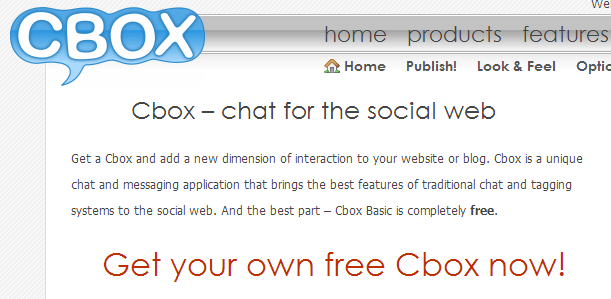







0 komentar: