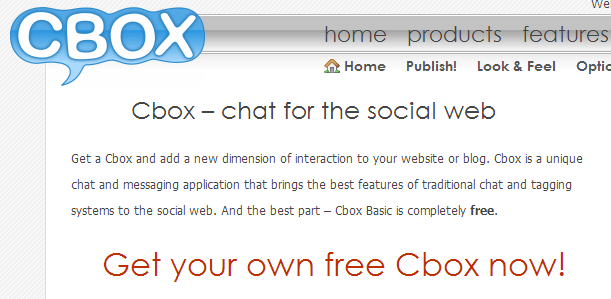403 error while installing app from google play
Hi guys, have you ever experienced this problem? Yes, i think this is my problem too. Okay, i have search this from xda developer android forum and i found the solution.
First, i want to share my problem to you. My HH is sony ericsson xperia pro. Sometimes, i have no problem installing some applications. But, after many times i want to download application from google play store, i cant download it. It has showing a message "[App Name] could not downloaded due to an error. (403)".
He/She said guys CMIIW error 403 is a problem with proxy my sugestions is try restore the old default apn and clear the proxy in setting save and reboot hope it will work.
Ok, this is step by step for implement their opinion :
do the same procedure and at
Acess Point Names
(Remember that this is only after following the above steps and rebooting the device)
Reset to Default
Read More
First, i want to share my problem to you. My HH is sony ericsson xperia pro. Sometimes, i have no problem installing some applications. But, after many times i want to download application from google play store, i cant download it. It has showing a message "[App Name] could not downloaded due to an error. (403)".
After i had search this message to forum, here the result.
Ok, this is step by step for implement their opinion :
- In the home screen, press "Setting ~> Wireless & networks ~> Mobile networks"
- Select Access Point Names ~> then select your APN's setting. (example : my APN is 3 WAP)
- Done!!!
In some handsets if the problem still persists
do the same procedure and at
Acess Point Names
(Remember that this is only after following the above steps and rebooting the device)
Reset to Default
These originally info i got from
Finnally, again i say very-very sorry for my bad english.. :D But sometimes, i believe that i can speak and write english clearly. Thanks for your attendance. I'm very appreciate for your suggestion.
FaNz'S blog.. just shared anything in my mind.. ^-^
refference link : http://forum.xda-developers.com/showthread.php?t=1567456&page=3